Common Mechanical Keyboard Issues and How to Fix Them
Mechanical keyboards are loved for their durability, tactile feedback, and overall typing experience. However, like all electronics, they can sometimes encounter issues. Here are some common problems you might face with your mechanical keyboard and some easy solutions to fix them.
Key Chatter
Issue: Key chatter occurs when a single key press registers multiple times. For example, pressing the "A" key once might produce "AA" on the screen.
Solution:
- Software Fix: Some keyboard brands offer firmware updates or settings in their software to counteract key chatter. Check your keyboard's software for a debounce or chatter threshold setting.
- Cleaning: Dust or debris inside the keyboard can cause key chatter. Remove the keycap and clean around the switch with compressed air or a small brush.
- Switch Replacement: If the problem persists, the switch itself might be faulty. You can replace the problematic switch if your keyboard supports hot-swappable switches.
Unresponsive Keys
Issue: One or more keys do not register when pressed.
Solution:
- Check Connections: Ensure that the keyboard is properly connected to the computer. Try plugging it into a different USB port.
- Reboot: Restart your computer to rule out software glitches.
- Clean the Switch: Remove the keycap and clean the switch with compressed air. Debris might be blocking the key from functioning correctly.
- Switch Replacement: If the key remains unresponsive, you may need to replace the switch.
Sticky Keys
Sticky Keys
Issue: Keys feel sticky or are difficult to press.
Solution:
- Remove Keycaps: Pop off the sticky keycap using a keycap puller.
- Clean the Area: Clean around and inside the switch with compressed air or a brush. For a deeper clean, you can use a small amount of isopropyl alcohol on a cotton swab to clean the switch.
- Check for Damage: Inspect the keycap and switch for any visible damage. If the switch is damaged, you may need to replace it.
RGB Lighting Issues
Issue: The RGB lighting on the keyboard is malfunctioning, such as certain keys not lighting up or colors not displaying correctly.
Solution:
- Software Check: Ensure that the keyboard's software is up to date. Sometimes, software bugs can cause lighting issues.
- Firmware Update: Check the manufacturer’s website for any available firmware updates for your keyboard.
- Restart the Software: Restart the keyboard software or your computer to reset the lighting controls.
- Connection Check: If using a detachable cable, ensure the cable is firmly connected. Poor connections can affect power delivery to the RGB LEDs.
Double Typing
Issue: A single key press results in two characters being registered.
Solution:
- Debounce Settings: Some keyboards have adjustable debounce settings in their software. Increasing the debounce time can fix double typing.
- Firmware Updates: Check for any firmware updates from the keyboard manufacturer that might address this issue.
- Switch Cleaning: Dust or dirt might cause the switch to double-register. Cleaning the switch can help resolve this.
- Switch Replacement: If none of the above solutions work, the switch may need to be replaced.
Mechanical keyboards are generally robust and long-lasting, but they can still encounter issues. Most common problems like key chatter, unresponsive keys, sticky keys, RGB lighting issues, and double typing can often be resolved with a bit of cleaning, software checks, or minor repairs. By knowing how to address these issues, you can keep your keyboard in top working condition and extend its lifespan.